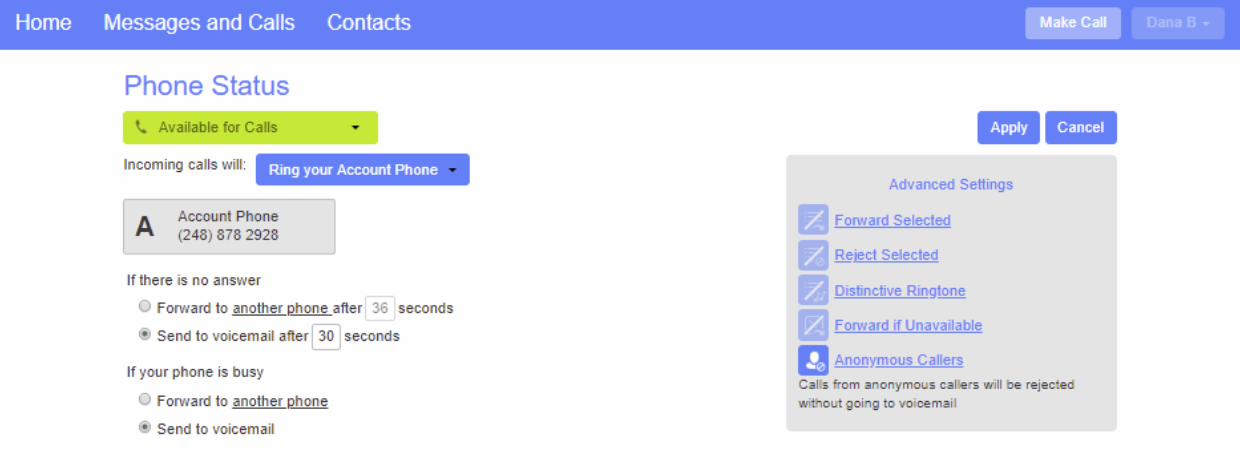Forward a Call
1. Log into CommPortal
2. Click the Ring your Account Phone drop down menu (along the left side)
3. Select the Forward to another phone button
4. Enter the phone number you’d like to Forward to
5. Press OK
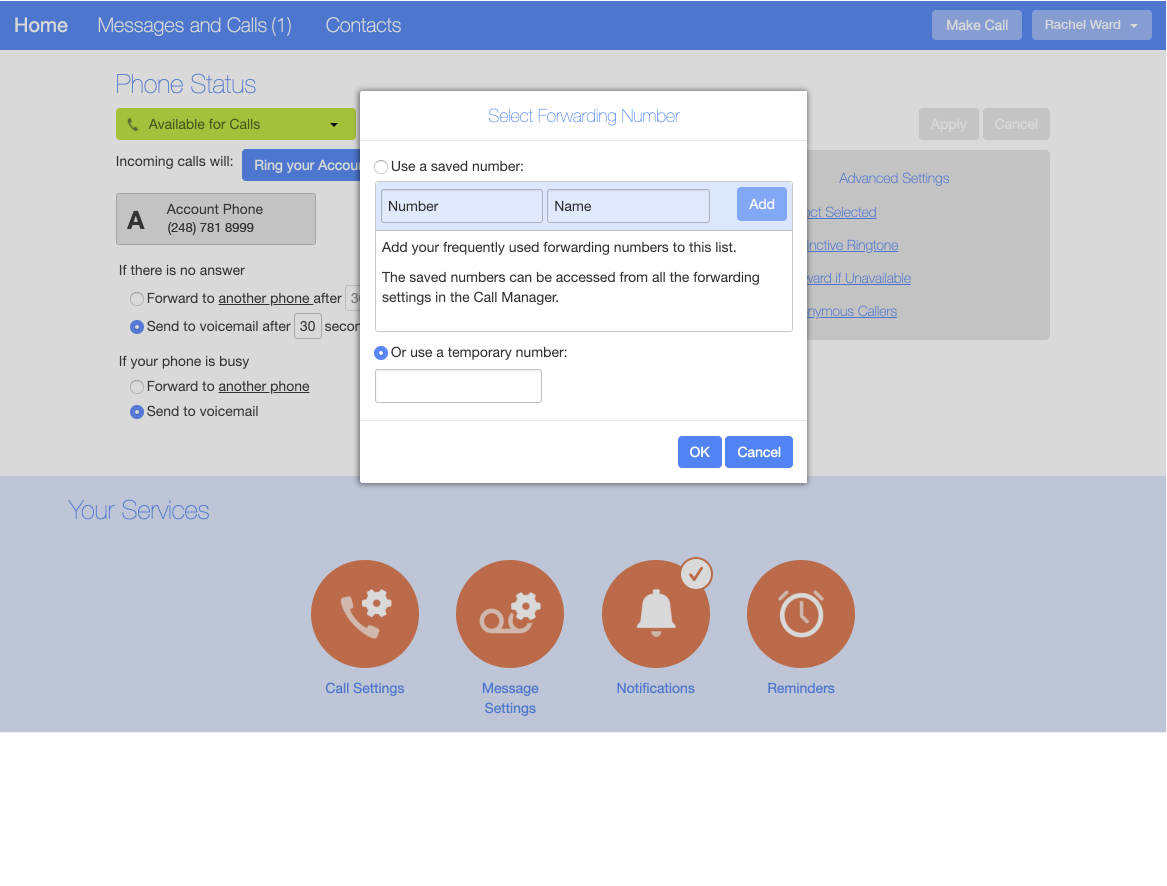
1. Log into CommPortal
2. Click the Ring your Account Phone drop down menu (along the left side)
3. Select the Forward to another phone button
4. Enter the phone number you’d like to Forward to
5. Press OK
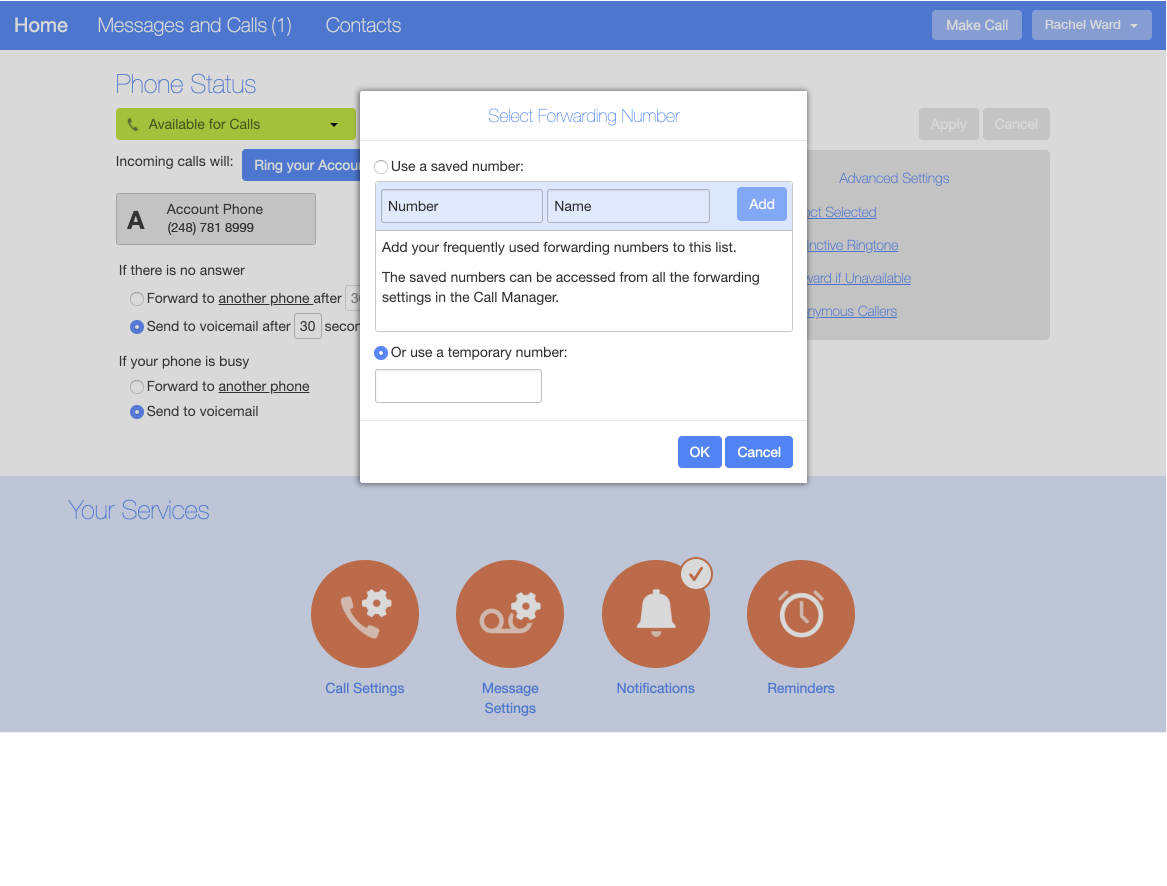
1. Log into CommPortal at www.grid4.com/commportal
2. Click the Message Settings page in the bottom icon menu
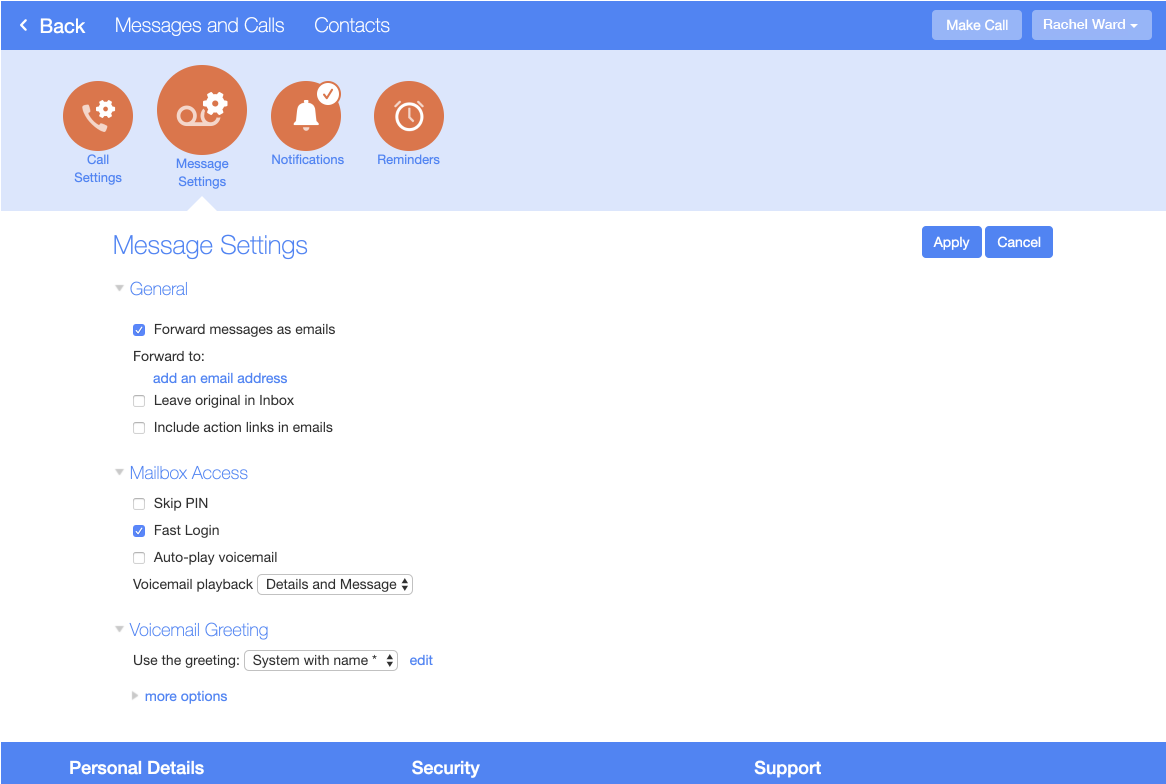
To set up forwarding of your messages to your email, follow these steps:
1. Check Forward messages as emails:
2. Enter your email address in the text box.
3. If you want to leave a copy of the message in your mailbox (so you can view them in CommPortal as well), check Leave original in the inbox.
4. Click on Apply.
5. Voicemails will show up in an email as a wave file. Faxes will show in an email as a PDF.
You may change the setting from any device registered to your phone number.
Log into your CommPortal
Available for Calls will ring all devices registered to your phone number at the same time.
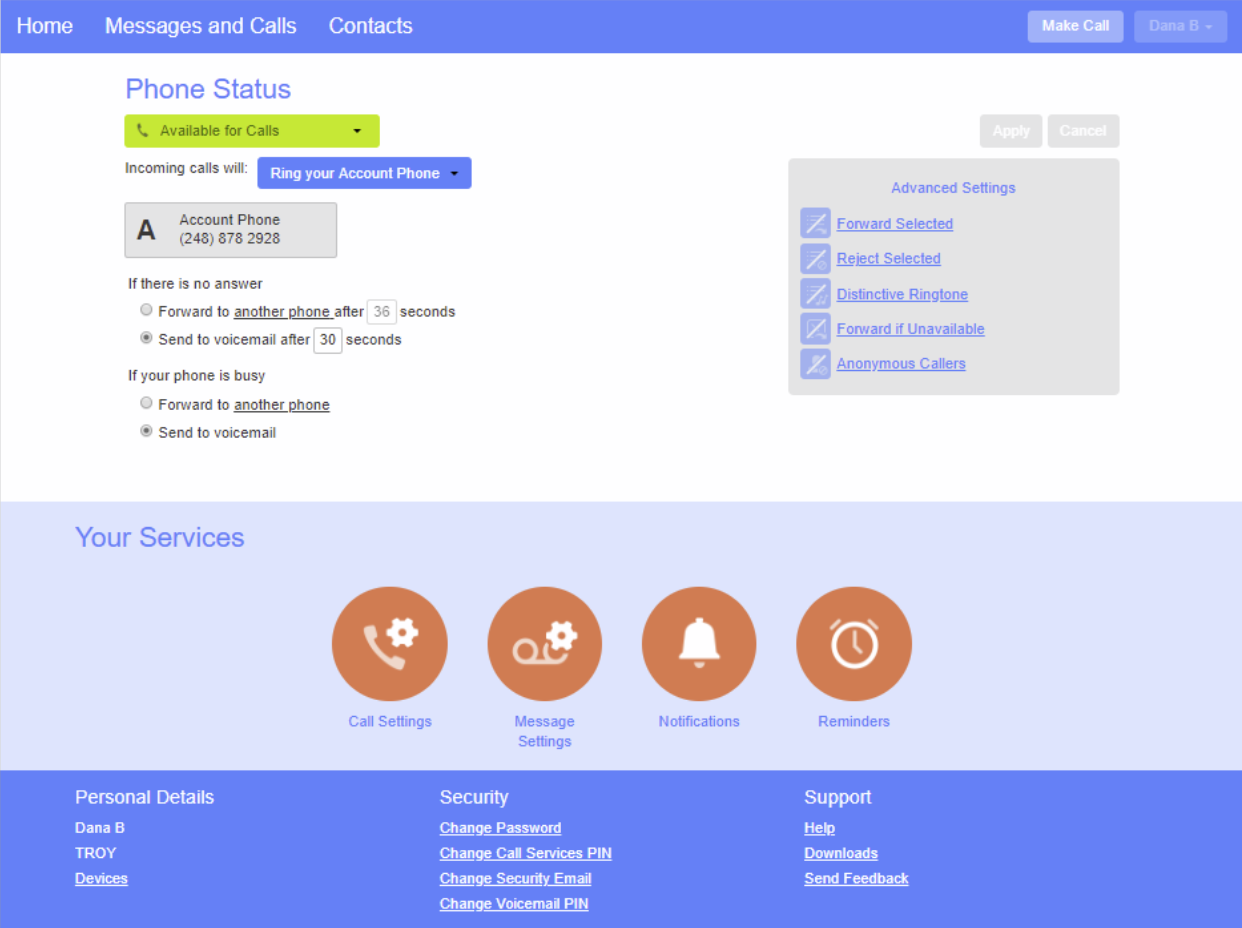
You may forward your calls to another phone by clicking on “Ring Your Account Phone” dropdown arrow and choosing “Forward to Another Phone”
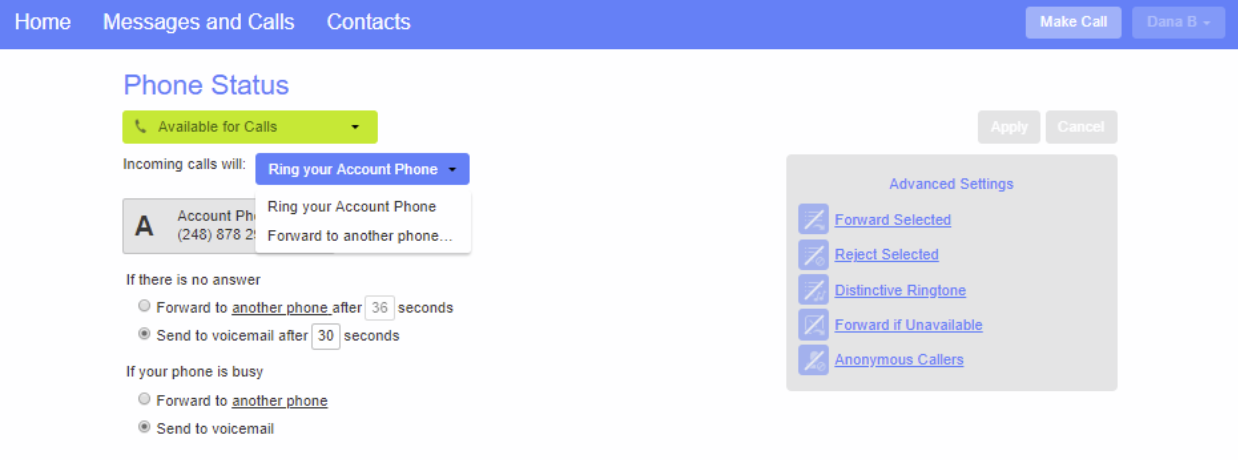
Enter the number to forward your calls to and click “OK”, then click “Apply.
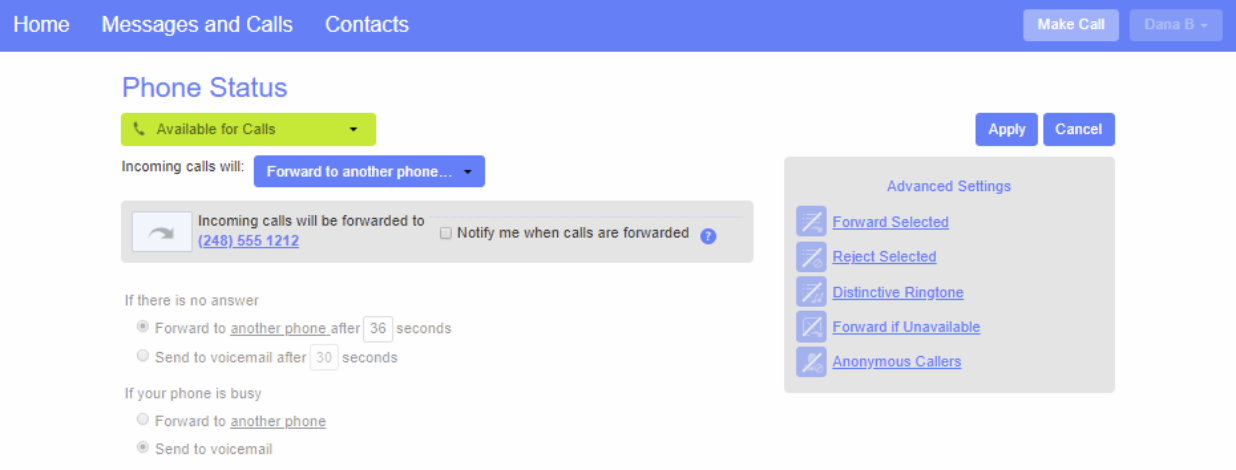
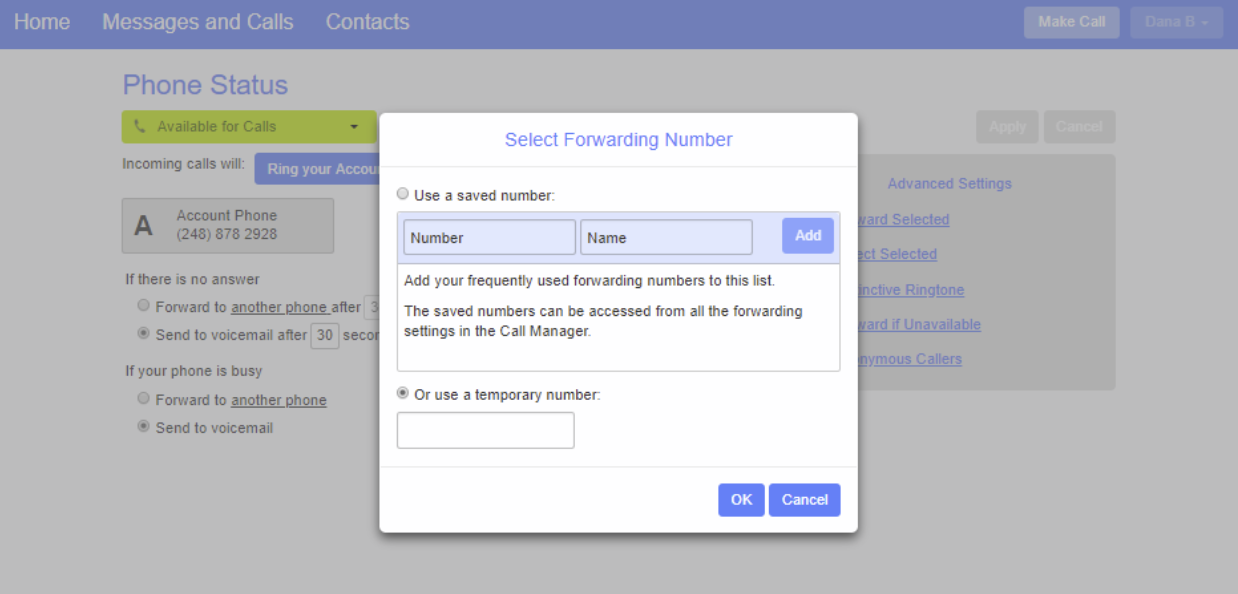
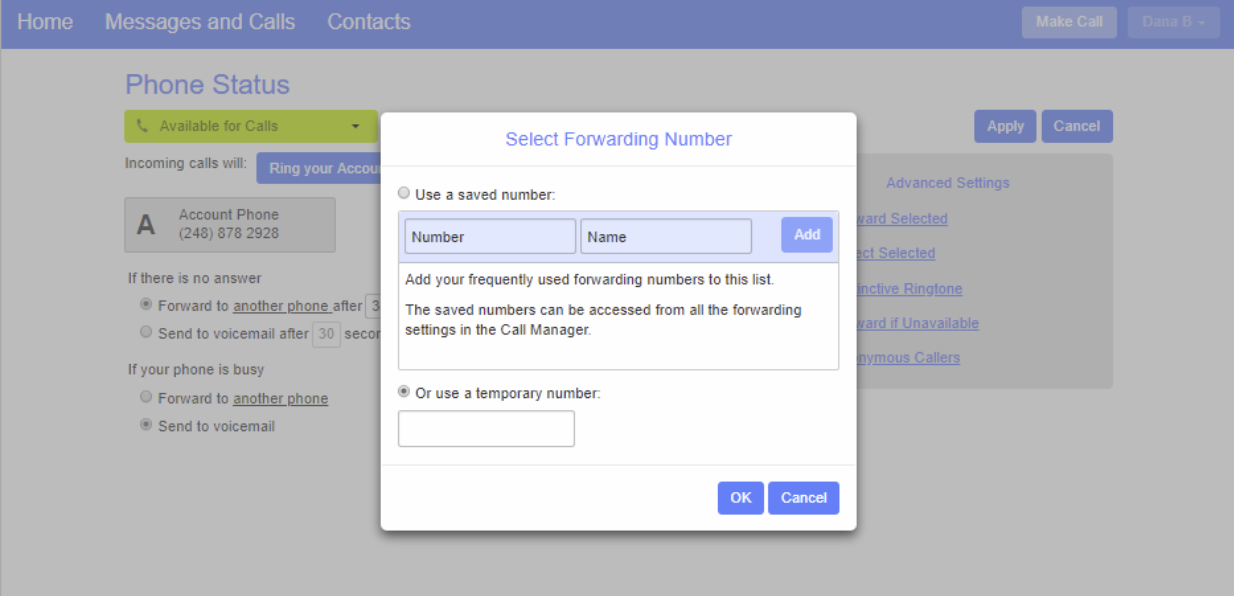
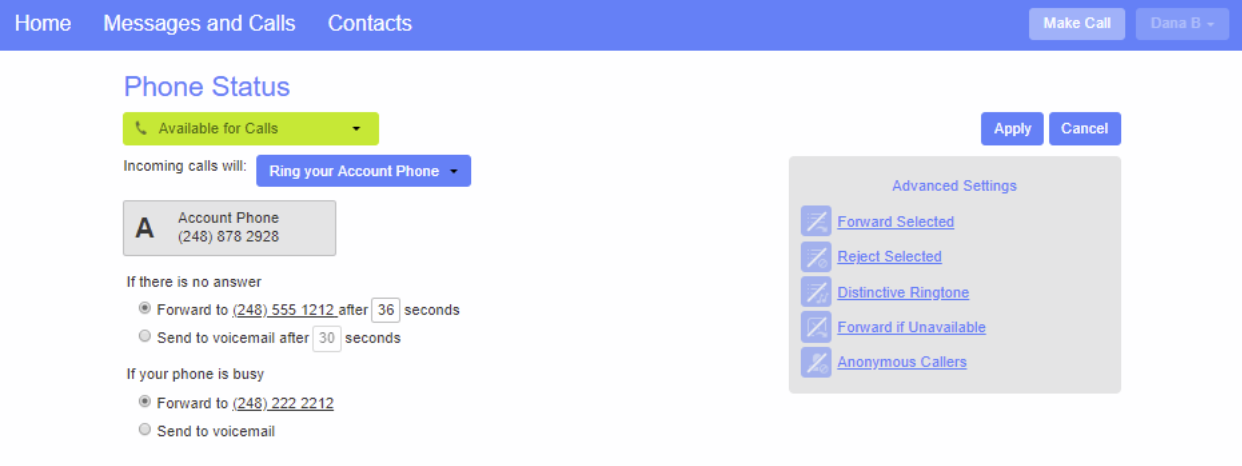
Do Not Disturb will send all calls to the Grid4 voicemail for your number.
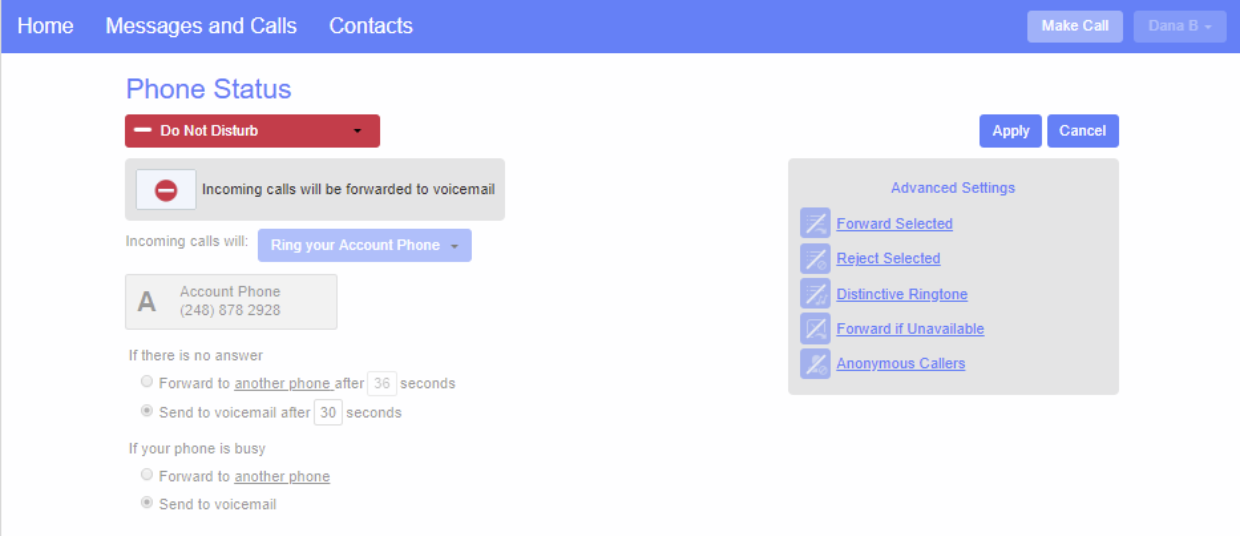
Forward Selected Callers Only by creating a list, then click OK, then Apply. You will need to enter the number that will be forwarded as well as a number to forward it to.
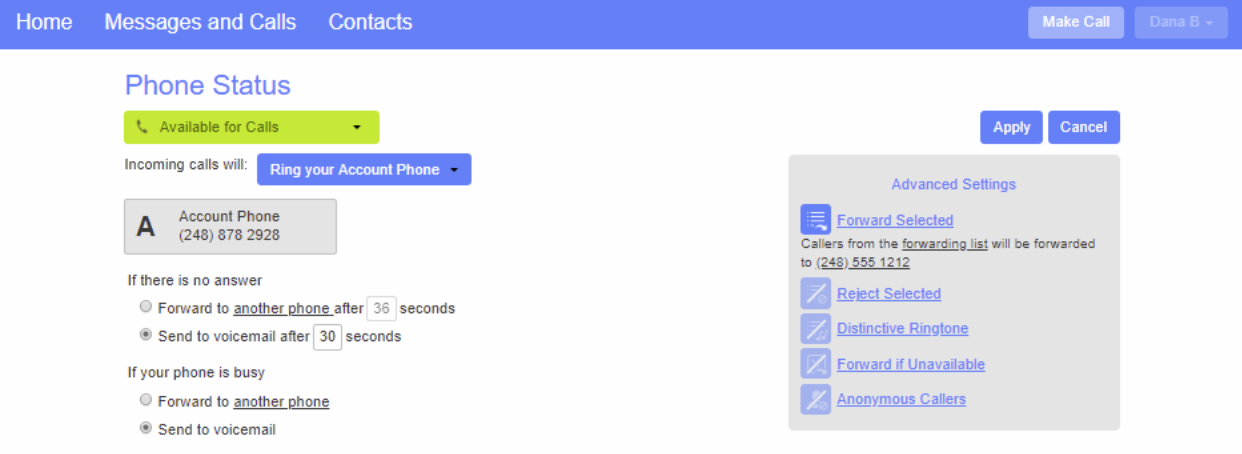
Reject Selected callers by creating a list. Add the number to reject, click “Add New”, click OK then Apply. Those callers will get a recording “We’re sorry. The person you are calling is currently not accepting calls from you”. The message will play 2 times then the call is disconnected.
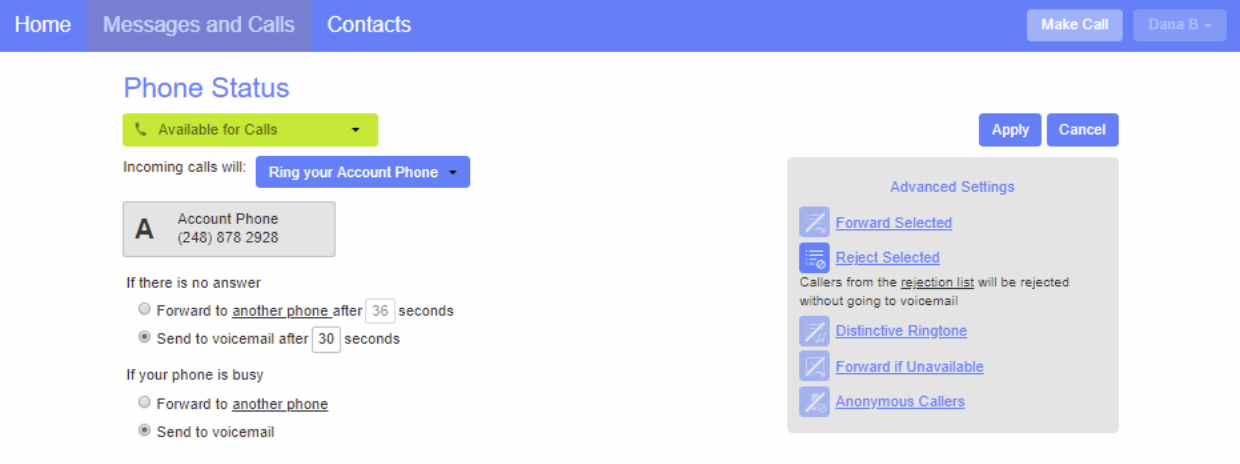
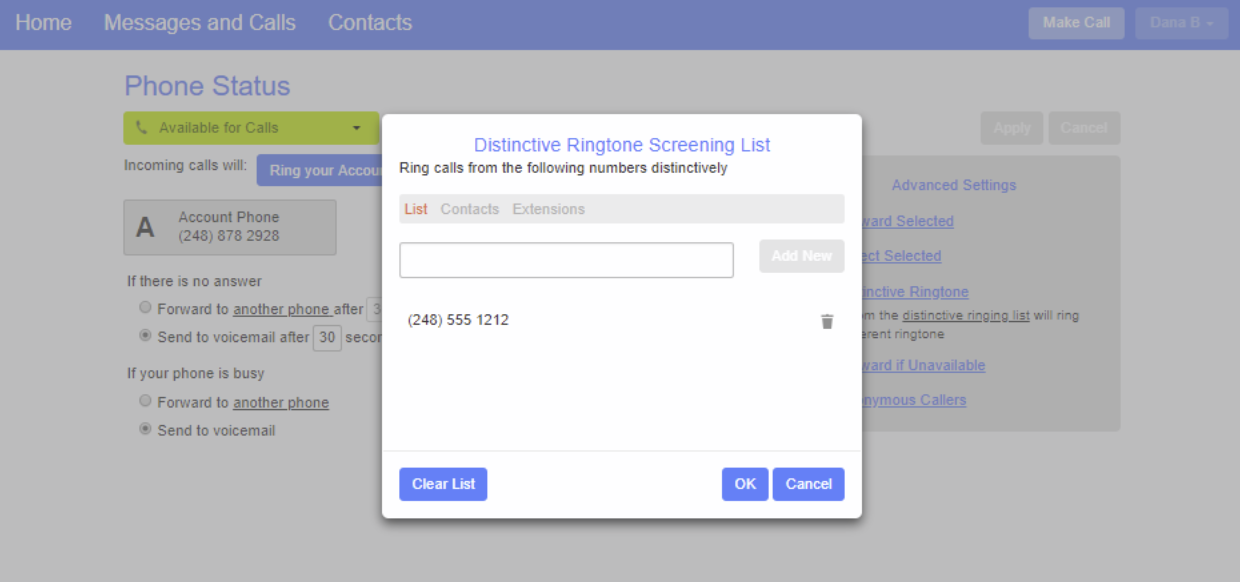
Enable Distinctive Ringtone callers by creating a list. Add the number, click “Add New”, click OK then Click Apply.Callers from that list will ring your phone with a different ringtone.
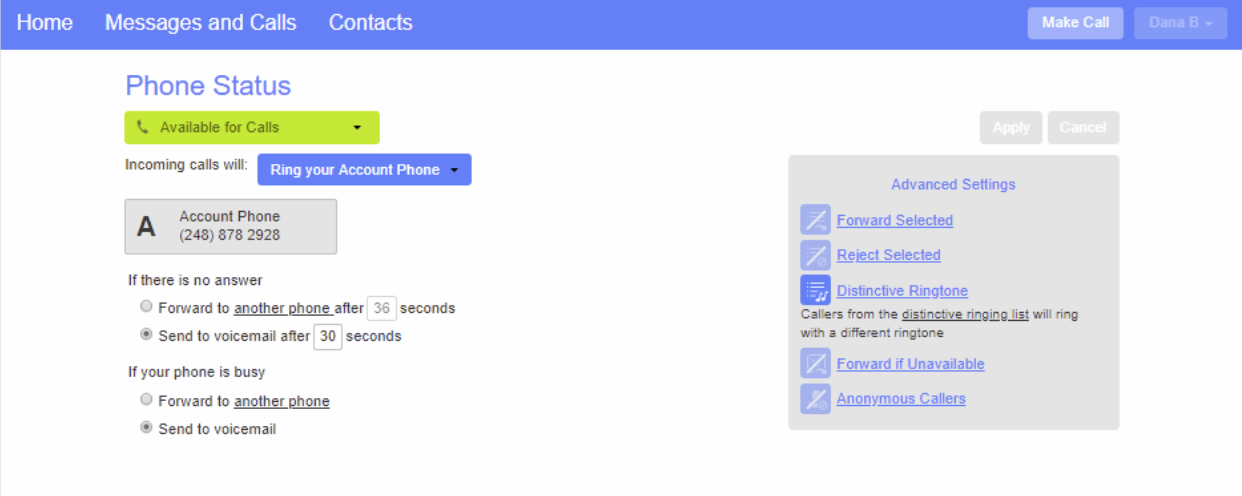
Forward If Unavailable callers by creating a list. Enter the number, click “Add”, click OK then click “Apply”.
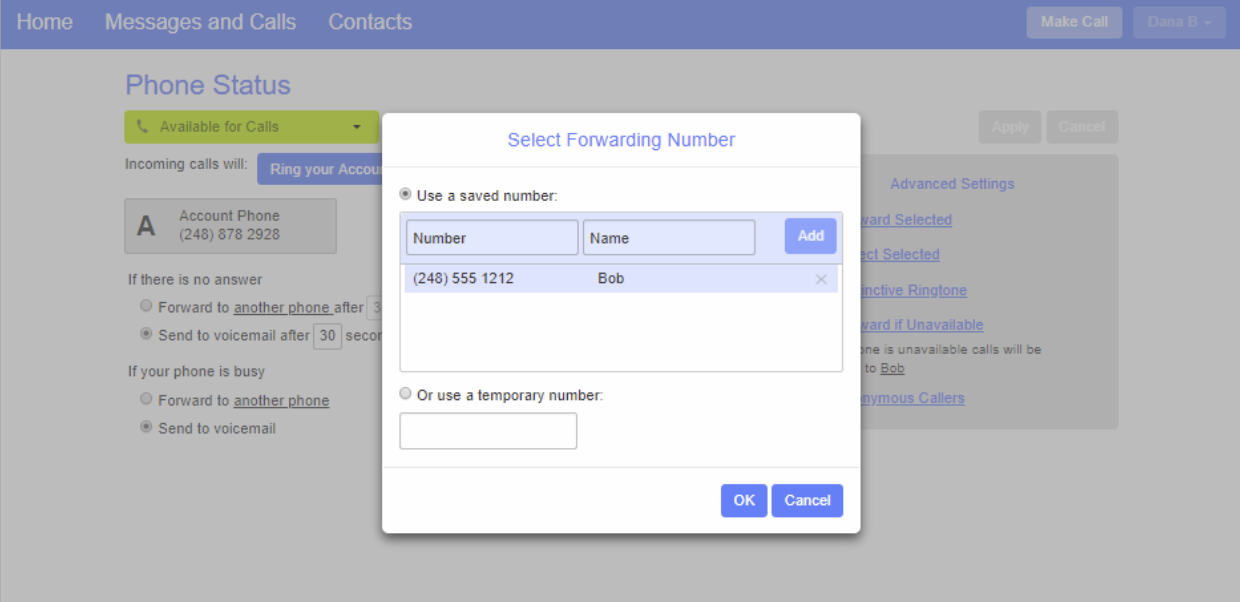
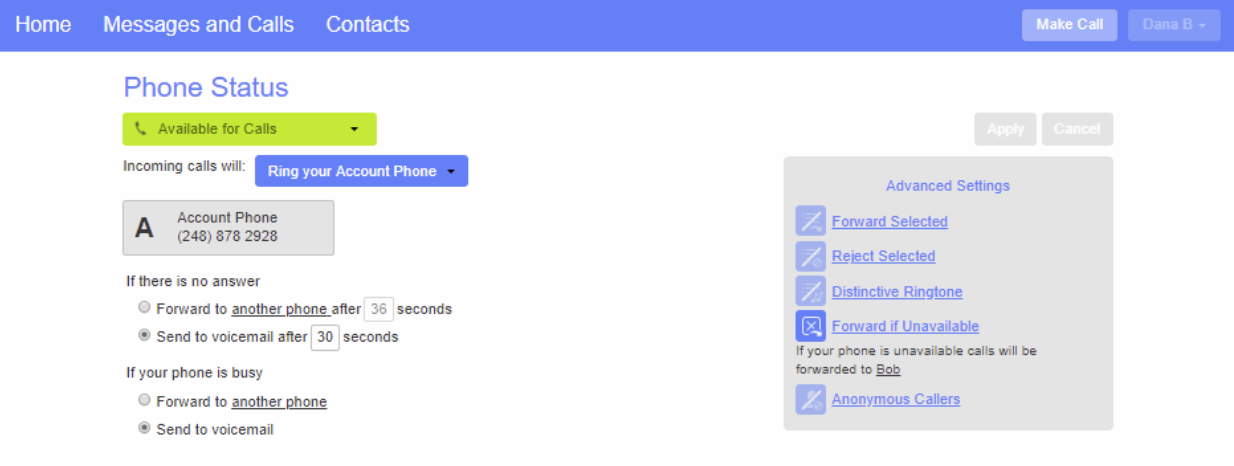
Anonymous callers will be rejected. The caller will hear “We’re sorry. The party you are trying to reach is not accepting calls from private numbers. Please hang up, reverse your number privacy and try again”. The call is disconnected.